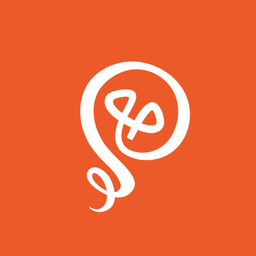How I Use Voice Apps to Capture My Ideas
Dictating notes, tasks, and ideas.

As a writer and solopreneur, my brain never really turns off. Sometimes, ideas hit me at the least opportune moments, such as when I’m driving my kids to school or cooking dinner. Never when I have a notebook nearby, poised to write something down.
I’m a systems person at heart, so not only do I want to capture my ideas, but I also want them to be organized — at least a little bit. For me, having a running list in the Notes app on my iPhone wouldn't work.
I’ve created a few ways to capture ideas with my iPhone and then send them to another app, whether it’s my to-do list, my project management tool, or my knowledge management tool.
To-do list
My to-do list is never-ending, and if something isn’t on the list, it isn’t happening. I use Todoist, and it’s really easy to add items from sources such as my email or directly in the app. It doesn’t matter if it’s household, personal, or work-related — everything needs to be in Todoist (and then I have separate lists based on the type of to-do).
I like to add items using voice commands so I can capture to-dos hands-free. Todoist used to work with Alexa devices (“Alexa, add ____ to my to-do list), but Amazon stopped supporting the integration. I was devastated and on the hunt for a replacement.
My friend Tyler Sellhorn suggested I look at connecting Siri Shortcuts to Zapier [affiliate link]. By doing this, I could add items to Todoist. I’m a longtime Zapier user, but don’t rely on Siri much (even though I’ve had an iPhone for a long time). However, I followed this simple tutorial to set it up, and it works like a charm.
On my iPhone, I have a Shortcut set up with the command, “Hey Siri, new item.” Siri then prompts me, “What do you want to add?” I might say, “Schedule a dentist appointment,” or “Take the car in for an oil change.”
With the Siri voice command, Zapier runs in the background and adds the new to-do item to Todoist, with a due date of “tomorrow.” I do this so I don’t lose track of the to-dos: without a date, they can easily become lost in the shuffle. With a date, at least they show up on my to-do list, and then I can reassign them to an actual due date when I see them.
Shopping list
Verbally adding to-dos ensures I don’t forget the fleeting thoughts in my head. It also works well for adding items to my shopping list — except I use my Alexa devices for this. Siri is limited to my phone and computer, so while it makes sense for my use cases, it doesn’t work with an entire family involved.
Our household (of five people) was an early adopter of Amazon’s Alexa devices, starting with the first generation Echo tower in 2014. Since then, we’ve added an embarrassing number of devices all over the house for easy access to voice commands.
One of our most-used commands is adding items to the shopping list (“Alexa, add _____ to my shopping list”). Everyone does this, and I taught my kids to add items when they were really young. Did you use the last of the ketchup? You add it to the list.
Check out more ways you can use Alexa with this list of voice commands.
Project management
While Todoist is great for adding a quick task to my list, I use a more robust app (Trello) for project management. Trello helps me keep track of my client work, my social media calendar, and content I plan to publish on my blog, Substack, and newsletter. I also use Trello to keep track of longer-term business ideas, such as updating my website or creating a new resource on Gumroad.
Ideas fly into my head all the time, just as easily as something for my to-do list or my shopping list. Frequent wheel-turning moments include when I’m out for a walk or right before I go to sleep (and should, in theory, be winding down).
To capture my ideas, I use a Siri shortcut, but with a different voice command (“Hey Siri, new idea”) and a different destination (Trello). In Trello, I have a list of “Incoming” ideas that I can sort later.
Using this list is a bit trickier. I keep my responses as short and precise as possible so Siri can pick up my words accurately. I also need to say enough so that I remember what I meant when I review it later. In a few cases, if I don’t review it right away, I won’t remember what I meant.
In particular, this happens when I have an idea for a blog post. I’ll speak my big picture idea to Siri, but later, when I review it, I’ll have forgotten the supporting arguments or subtopics — the things that made it a good idea in the first place.
But for the most part, this works well to capture things I want to dig into more later.
Riffing on an idea
It’s frustrating to know that I had an idea for a blog post in my head but forgot the details — even though I captured the idea through my Siri shortcut.
When I want to capture more substance, I use Cleft. I’ll talk about my idea for a few minutes, and Cleft organizes my thoughts into either a bullet-point list or sections with paragraphs.
Then, I’ll copy the text (in markdown format) from Cleft to Reflect, the app I use to draft my long-form content. Later, I’ll expand on the idea.

Capture, or it’s gone
If it’s not written down, I won’t remember. There are simply too many things in my brain at all times. The mental load of being self-employed, having three kids, and general adulting is real.
If I didn’t have a way to capture thoughts with voice commands, they wouldn’t make it onto my lists. There are simply too many situations where I’m not able to write things down. You can see the cycle play out: not able to capture the idea or to-do, not on my list, doesn’t get done.
While I’ve been using voice for a long time with my Alexa devices, I’ve started leaning into it more. Technology — particularly AI — has made voice capture and voice transcription so much better. I find myself capturing notes throughout the day, adding context to whatever I’m working on and ensuring I don’t lose a single idea that pops into my head.
Check out my free eBook: 17 Smart Tools Solopreneurs Need to Start, Grow, and Scale.