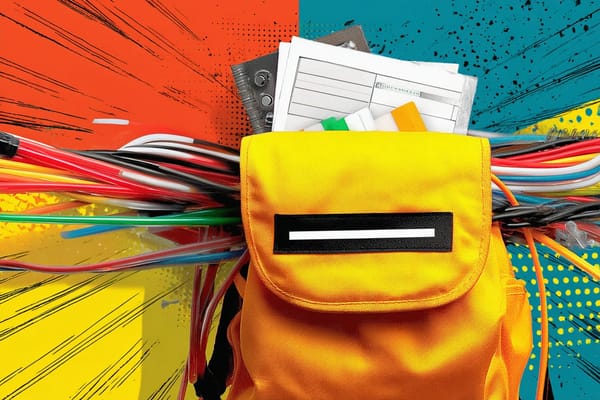Solopreneur Tech Support: How to Manage on Your Own
Tech tips and things you need to do to protect your business.

I'd venture to guess that most solopreneurs are not technical experts. You know the basics of technology — and certainly the tools you need to get work done for clients! — but other things are unfamiliar.
This can get tricky when you have to be your own "tech support" for your solo business (unless you pay someone to help you). Computer won't connect to your new microphone? Website certificate error? App integrations won't work? It's all on you to figure out. Google can help, but it doesn't always provide the answers you need. The worst is when you run into something unexpected that's impacting your business, and now you're spending hours (or days) trying to fix it.
I'm lucky to come from a tech(ish) background; I worked at a tech company for more than 15 years before I became a writer. While you can't prevent every problem, there are a few tech-related things you can do to keep your business running smoothly.
Protect your accounts from hackers
There are a ton of bad actors in the world and, at some point, somebody will try to hack your accounts. It's happened to me several times, most memorably repeated attempts to access my LinkedIn and Instagram profiles. Those hacking attempts were only thwarted by two-factor authentication. I got emails saying, "Is this you trying to log in?" It was unnerving, but I knew without either an authenticator code or SMS text code, the person would not be able to get into my accounts. Eventually, they gave up.
You should protect your business with two-factor authentication (2FA), and the strongest 2FA possible (an authenticator app, if that's an option). Yes, it's an annoying extra step when you're logging in from a new device or location, but it's worth it. You don't want someone hijacking your social profiles or, worse, any client information stored in your Google account or in apps you use. If you use an authenticator app, you should download any backup codes and store them in a safe place, in case you need to use them to regain access to your account.
Use strong passwords and a password manager
Hopefully, you abandoned "password123" a long time ago, but many people still use insecure passwords or re-use passwords across multiple apps. If you were working for a company, an IT administrator would (or, at least, should) require you to use a strong password. As solopreneurs, we have to set our own guidelines — and that should include complex passwords.
Microsoft defines a strong password as:
- At least 12 characters long
- A combination of uppercase letters, lowercase letters, numbers, and symbols
- Not containing any common words (like those in a dictionary or names)
- Significantly different from your previous passwords
Remembering unique passwords for every website would be nearly impossible, so I use a password manager. LastPass and 1Password are both good options to generate and store strong passwords. I use LastPass, and it has a Chrome extension which will log me into a website based on the password saved in my vault, and also works on iPhones and Android phones. I can also securely share passwords with other people, like my virtual assistant: she can use the passwords, but can't see them.
Backup your files and data
Whether you're storing your files and data in the cloud or on a device, you should think about backups and consider dual backups. Dual backups mean you're storing all information in two places: on a local device and in the cloud.
Think of it this way: if your computer is damaged in some way, your online files would be safe. And if your online account were compromised or you can't access the internet, you'd have copies of the files on your computer. You need both to ensure that you're 100% protected.
I store everything related to my business in Google Drive and also have backups to an external hard drive. Here's how to set this up:
- Use Google Drive for Desktop to sync files to your local computer (Mac or Windows)
- If you're a Windows user, this article explains how to set up a regular backup to an external drive
- If you're a Mac user, you can use Time Machine
Your backup process should just run in the background. While many automated backup processes will send you error messages if they fail to run, you should also check your files occasionally to ensure your backups are working.
If you store your files locally and want to back them up to the cloud, Windows OneDrive and Apple iCloud can automatically sync your local files and cloud files.
Tip: Pay for the cloud storage you need to fully back up your files. It isn't worth your time to delete old files or sort through them.
Control access to your files and apps
There are two things different types of people who might need access to your files or apps you use: clients and people who work with you (like a virtual assistant or bookkeeper).
For each client, I create a specific folder in my Google Drive. All files in the client's folder are shared with the client. I do all of my work in an unshared folder and copy it over. That way, it's really clear to me which files are shared and which files aren't.
Once a client engagement has ended, I revoke access to my Google Drive. I'm not a file storage system, so I don't want any responsibility for maintaining client files once the engagement is over. This language is actually written into my contract: clients are responsible for maintaining copies of anything I share. You'll want to think about the same for any other apps or tools you grant access to, such as a project management tool you may use to collaborate with clients.
For contractors or people who work with me, I think about the risks of providing access to different apps or tools I use. Earlier this year, I worked with a designer on updating my brand. I securely shared the credentials to my Canva account, because that was the easiest way to collaborate (and then revoked access after we were done working together). But my virtual assistant has a separate login and password for some of my tools like Airtable and Buffer. I want to control what she has access to and what she can add/edit. My VA also has a separate email address and password within my Google Workspace.
Providing access to your account using your username and password depends on the type of app or project. How mission-critical is the information, if the person really screwed something up (either intentionally or unintentionally)? If it's critical business information, you'll want to pay for a separate seat in the app or tool — even with the added expense for your business. It's not worth the risk.
Budget for technical purchases
IT departments at companies budget for technical purchases — everything from hardware to the apps they use. We all know computers don't live forever, or you may need to upgrade to other hardware (like a new webcam) as your business grows. For example, I'm a frequent podcast guest, so I've slowly invested in better hardware to improve the quality of recordings.
If you can, set aside money for larger technical purchases. If your computer died today, would you be prepared to buy a new one tomorrow? It's less catastrophic if you can set aside a small amount of money each month for a larger purchase, like a new computer.
You should also factor software into your budget, and plan to increase your budget for apps and tools over time. You may want to keep a tight budget in the beginning, but as your business grows you'll be more willing to invest in tools that save your time or make your work easier. Think of a threshold, like "When I get to X monthly income, I'll be willing to invest Y additional amount in this tool that will help my business."
Keep up with trends
Sometimes "technical things" change, even in a solopreneur's world. For example, Google introduced new rules in 2024 regarding bulk email sends, which would solopreneurs with larger email lists. If you don't follow Google's requirements for authentication, you could end up in the spam folder.
You have to stay current on any technical changes that might impact your ability to do business, whether they're requirements from a company like Google or changes in the pricing of a tool you're currently using. You might be forced to make changes to comply with new requirements or move to an alternative.
As a solo business, being your own tech support can be hard — especially if you're not tech-savvy. Most of the time, you don't need to act immediately. Set aside time to work on the technical side of your business, whether it's exploring a new tool or figuring out an internal process. Technology will always need your attention, just like your sales, marketing, project management, and every other hat a solopreneur wears.
Check out my free eBook: 17 Smart Tools Solopreneurs Need to Start, Grow, and Scale.