How Medium Highlights Inspire My Social Media Posts (With a Little Help From Zapier)
I let Medium readers tell me what resonates

As a creator, I know that I have to show up consistently on social platforms. I publish on LinkedIn almost every day and tweet several times per day. I use Buffer to schedule my content but the burden is still on me to write interesting stuff.
Sure, I come up with a lot of net new content, but I am also always looking for ways to repurpose my own work. And I’ve found a great way to do this with passages that Medium readers highlight in my articles.
I figure that if someone on Medium takes the time to highlight something I’ve written, it was interesting. That small snippet is worth resharing, either as a tweet or a post on LinkedIn (or both!)
I’ve even streamlined this process by using Zapier [affiliate link]. Zapier automates actions between different apps, using a simple “recipe” or “Zap”: If X happens in App #1, take Y action in App #2 (and maybe also take Z action in App #3 if you get into more complex Zaps).
Medium is not an available Zapier app, but I’ve found a workaround using the email notifications I receive from Medium for highlighted passages.
1. Automatically label Medium email notifications in Gmail
This first step occurs entirely in Gmail. Medium email notifications come in from noreply@medium.com with the subject line “{Medium user name} highlighted your story.” In the body of the email, I can see the particular text that was highlighted.
I have a filter set up to apply a label (“Highlights”) to any email that has the word “highlighted” in the subject line.
I can’t use the sender as my filter because lots of Medium notifications come from the noreply email address. And I have to limit the subject to “highlighted” because the email subject line changes depending on how many people are included in the notification digest (“one reader highlighted your story” versus “several readers highlighted your stories”). “Highlighted” is the only consistent word.
2. Labeled emails become my trigger step in Zapier
Zapier’s first step is called the trigger step: the event that has to occur in order for the Zap to run.
My trigger step is New Labeled Email in Gmail using my label “Highlights.” After Gmail handles Step 1 for me and applies the Label, it kicks off the Zap.
3. Format the Email in Zapier
My next few steps in Zapier are around formatting the text of the email.
Zapier pulls in the entire body of the email, including things like the footer. I’m a longtime Zapier user so I know how to do cleanup using Zapier’s built-in Formatting actions.
For example, the footer starts with the phrase “Sent by Medium.” I do a text formatted and split on this phrase, separating everything in the body of the email that occurs before the words “Sent by” and after the words “Sent by.” Then I remove everything after the phrase “Sent by.”
This isn’t a necessary step, especially if you are new to Zapier. It just saves me a little time in my next step by removing text I don’t need.
I’m on a paid plan for Zapier. The free plan is currently limited to five Zaps and I have far more than that. The free plan also only allows single-step Zaps, so I wouldn’t be able to do the formatting steps — which isn’t crucial for this Zap, but is necessary in some of my other Zaps.
4. Add highlights to my content calendar
My last step in Zapier is to add the highlights from Gmail to my content calendar.
I use Trello to manage my content across multiple platforms. I plan out my tweets and LinkedIn posts, as well as content I write on Medium, Substack, and in other places.
This last step could work with any project management tool or checklist app, including Asana, Todoist, or even a GSheet. Trello happens to be my tool of choice. Each post/tweet/article is a separate “card” in Trello.
Using Zapier, I create a new card with data from Gmail. I include the email body, so I can see the highlights from the Medium reader.
I could automatically give the Trello card a due date (like X days from the date of the email). I did that for a while but eventually removed it from my Zap. I prefer to add the dates in Trello myself, planning the content out over several weeks and months.
Because Medium will sometimes include multiple highlights in a single email digest, I’ll only get one Trello card per email. But once it’s in Trello, it’s easy to copy and create new cards (one per highlight).
I have a list in Trello called “Incoming.” This list contains everything from my Medium highlights Zap. I work from this list in the next step.

5. Turn the Medium highlight into a social post
Once the card is created in Trello, I tweak the text of the highlight into a social post.
Here’s an example from my Medium article “What Is a Minimum Viable Audience? (And Why Should You Care?).”
A reader on Medium highlighted the following text:
And remember that audience demands change over time. Just because something works today doesn’t mean it will keep working a year from now. New features may give you new ways to grow your audience. Stay up-to-date on trends within any platform and continue to adjust.
This highlight is something I can easily turn into a social post. Something shorter and punchier would work well for Twitter. I could also expand this idea into something longer for LinkedIn.
I rewrite the text of the highlight directly in Trello. Once I’ve rewritten it, I move it from my “Incoming” list to another list so that I know it’s ready to be scheduled as a post.
6. Schedule the post
Once a week, I schedule my social media content in Buffer. I’ll usually pick a few net new pieces of content, share links to some previously written work, and select a few content repurposing posts — like my Medium highlights.
Here's the LinkedIn version:
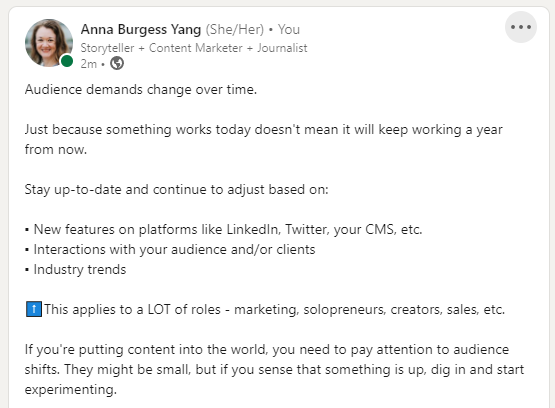
You can see that I tailored the original text for each platform’s audience.
Overall, turning my Medium highlights into social posts saves me a lot of time. The Medium highlights are feedback from my audience, telling me the snippets from my articles that resonated. I’m repurposing existing content, rather than coming up with something new. And by using Zapier, I save time moving the highlights from Medium to my content calendar.
Check out my eBook — a guide for creators looking to better manage their time and content across multiple platforms.






