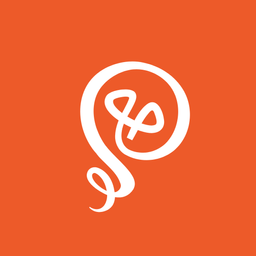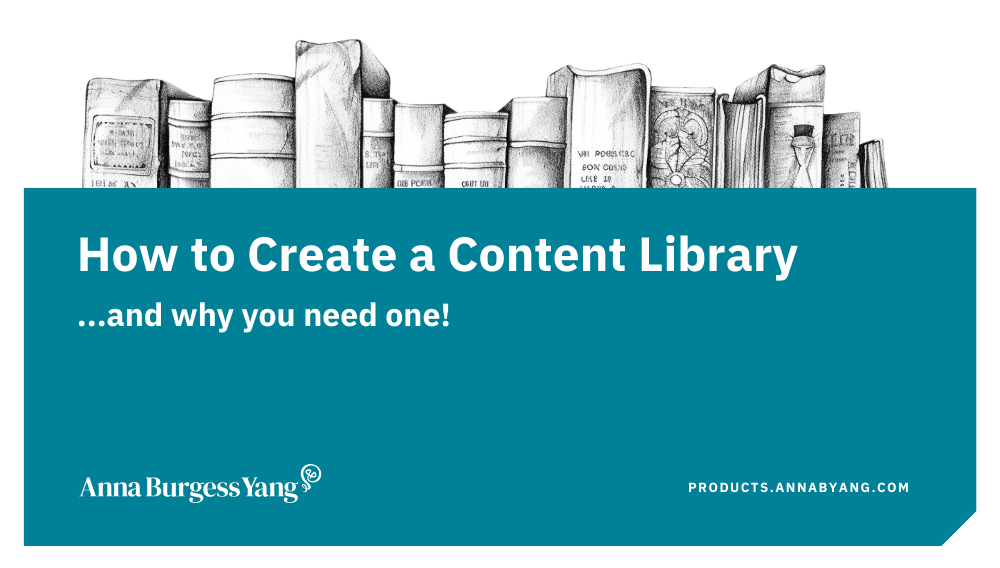Keep Track of Your Freelance Work in a Content Library
The administrative side of freelancing isn’t glamorous, but it’s necessary.

When your writing starts to spread across clients, platforms, and personal projects, it’s easy to lose track of what you’ve actually published. You dig through Google Drive. You hunt through email threads. You scroll endlessly through Medium or Substack trying to find something you know exists. And when you need a link quickly — for a pitch, a client inquiry, or a backlink opportunity — you’re scrambling.
As a writer, you need a centralized hub to organize your writing life. This is why I built a system years ago to keep track of everything I create. Not just client work, but pitches, guest posts, Substack issues, blog posts, podcast appearances, and any “in the wild” mentions of my work.
What is a content library?
A content library is a centralized system that stores every draft, pitch, published link, and appearance tied to your writing business. It gives you instant access to your freelance portfolio, your history with various clients, and all the work you’ve produced — in an organized manner. You can search, filter, or sort to find what you need.
I've built my content library in Airtable [affiliate link*]. But you could also use Notion or even a Google Sheet. The tool isn’t the important part. The structure is.
Common mistakes writers make when tracking their work
Many writers I know don't have any system to keep track of their work. Instead, they
- Rely only on Drive or email search to find drafts
- Forget to track pitches or follow-ups
- Not saving the live URLs for any published work
- Not taking backup copies of articles published online
- Not saving links to any podcast guest appearances, interviews they give, or any other "appearances" in publications that they didn't write themselves
A little structure goes a long way in keeping your writing life organized.
3 things to track in your content library
I break everything into four key areas. Each area is a bit different, but it's easy to maintain and easy to use later when I need information fast.
1. Client deliverables
Every client I work with has a shared Google Drive folder. That’s where I store working drafts, final versions, and supporting assets like images. But Google Drive alone isn’t enough. Over time, each folder fills up with multiple drafts, brainstorm docs, and links. I've been producing weekly work for one client for more than three years. You can imagine how many drafts I have at this point.
In Airtable, each project gets a record. I log:
- Client name
- Word count
- Topics
- Date completed
- Amount paid
- Draft link
- Published link
The draft link and published link are the most important fields. If I need to resurface a specific article six months later — or a client asks about something I wrote last year—I can find it in seconds. It’s significantly faster than relying on Drive search (which pulls up every client brief or draft you've ever saved).

2. Pitches and other published work
Pitches are notoriously hard to manage because responses are slow, inconsistent, or nonexistent.
I track pitches in a separate Airtable table, including:
- Publication
- Editor email
- Date sent
- Status (waiting, accepted, rejected)
- Link to the original email
- Link to the draft (if accepted)
The link to the exact email pitch has been invaluable. I can immediately see what I pitched, how I framed it, and whether I’ve contacted that editor before.
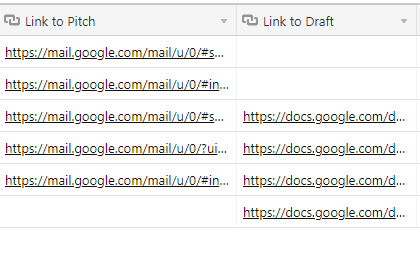
Once a piece goes live, I add the published link. I have a complete history of everything I’ve pitched, whether it was successful or not.

3. Other appearances on the web
Your portfolio extends beyond your own writing. I track:
- Podcast guest appearances
- Q&A interviews (like for someone's newsletter)
- Articles where I’m quoted
- Guest posts I've written
Each item gets a record in Airtable with the publisher, the link, and notes.
Maintain copies of your published work
For many years, writers had to keep physical copies of their work from newspapers and other publications. These were known as "tear sheets," referring to the pages torn from a publication's pages.
If online publication disappears, rebrands, restructures, or updates its site, the live link to your work can vanish. I keep digital copies of everything my clients have published, in my Google Drive, as a PDF. My own version of "tear sheets."
I use Journo Portfolio for my online portfolio, and it automatically takes a PDF copy and a PNG copy of any link I add. I add links to all of my published work, whether I display it in my portfolio or not. That way, I can download a copy of the PDF Journo Portfolio creates. The difference between that and using "Print to PDF" on a webpage is that Journo Portfolio formats the PDF so that it looks nice.
However you opt to save your work, make sure you have it somewhere and add a link to the PDF to your content library. That way, you ensure that all of your online work is preserved — even if the live URL disappears.
Use automation to save time
Does it sound time-consuming to maintain a content library? It doesn’t have to be. For some fields in Airtable (like the published links and PDF copy), I block off time and only update once a month. I spend an hour or so entering the information. Because it’s my system of record and not my primary project management tool, I don’t need to touch it more often than that.
But I also use automation to save time. For example, I use Zapier [affiliate link*] to capture my published work on Medium, my blog, and Substack using RSS feeds. Rather than manually entering the URLs each time I publish, records are written to Airtable automatically. Airtable AI can fill in some of the other fields, like topics.
Bottom line: it's worth building a content library and maintaining it. I can't tell you how many times I've had to go through my content library to find specific links or examples to send to prospective clients. It's frequent. And my content library makes the search much easier.
Want to get started with your own content library?
Check out my free guide.