Connecting My Alexa To-Do List with my Calendar
Letting technology do the work for me.
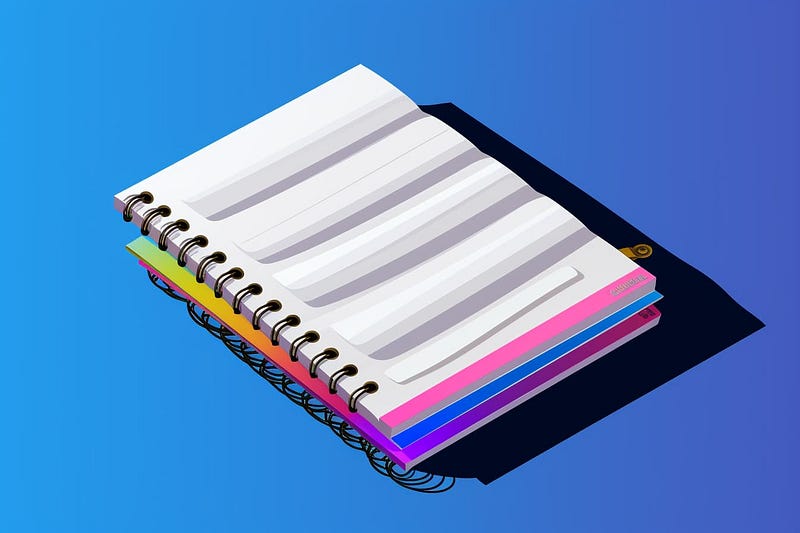
I have a really good system for keeping track of things I need to do at work, but it involves several tools that I have access to as part of my job. At home, I have needed to come up with a different system, and found that my brain isn’t what it used to be when I am trying to juggle a household of five people. Like “turn in this form by March 15th” or “have the oil changed on the SUV next week.”
We have a shared Google calendar for our household, and while it really works for scheduled activities, not so much for “To Do” items. For example, if I meant to get the oil changed but ran out of time that week, I lose sight of it. I really need it to be a To Do item, where I can change the expected Due Date and check it off once completed.
My family is awesome at using the Amazon Echo devices in our house (of which we have one in practically every room) to add things to my Shopping List. Even the 7-year-old will say “Alexa, add peanut butter to my Shopping List” and then I use the app while in the store.
Alexa also has a To-Do list, but it is very limited, with no associated dates if the item is time-sensitive. Still, I figured that there had to be a way to make this work.
I spent about two-and-a-half hours on this effort on Friday night (yes, I’m really cool like that) but finally got it to work the way I wanted.
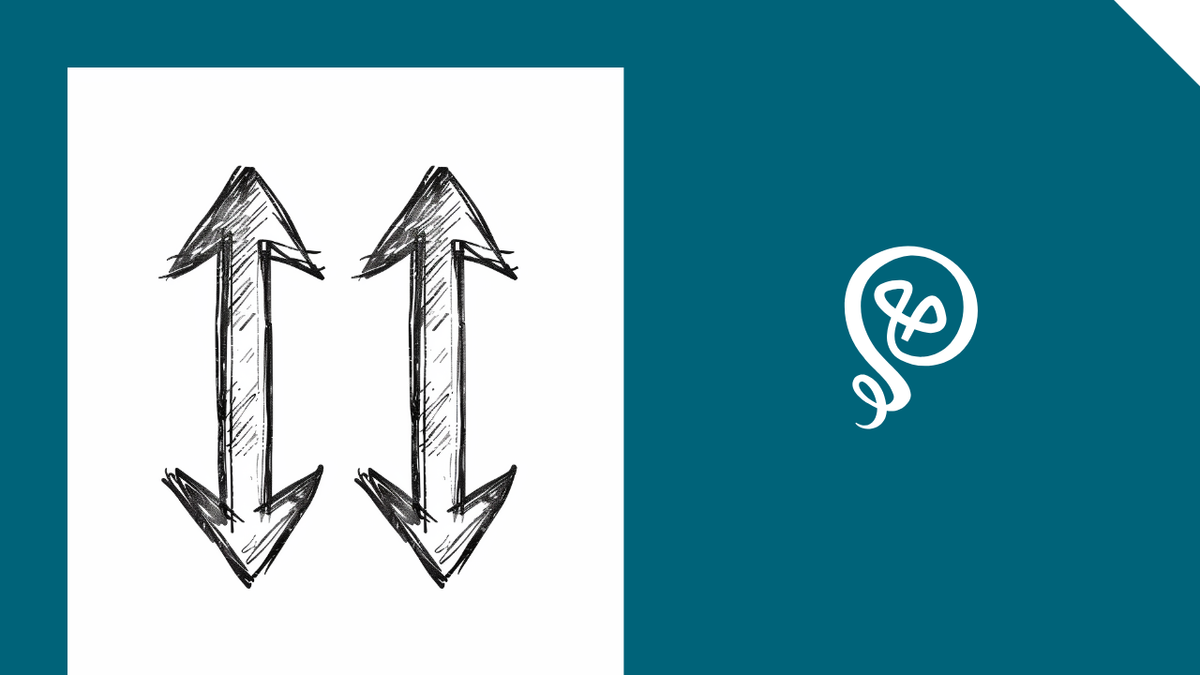
Step 1: Use the app Todoist and link it as a Skill with Alexa
I was already using Todoist because I like it, and it has an Alexa Skill. Once you’ve linked your Todoist account to your Alexa in the Skill, when you say “Alexa, add oil change my car to my To-Do List” it will add it to your Todoist app under a project called Alexa To-Do List.
You can get fancier and say, “Alexa, add oil change to my car next Monday to my To-Do List” and Todoist is able to interpret that and add the due date. Otherwise, the item will be added to the app without a date and you’ll need to go into the app and assign a date (if appropriate).
Step 2: Add Items from Gmail to Todoist
Todoist has a Gmail plugin. One of my other problems is getting emails that need some type of future attention. For example: I received an email from the elementary school that my son has an overdue library book. The time that I need to think about that is on Monday as we get ready for school. But between now and Monday, dozens of other emails will flood my Inbox and I may lose sight of it.
With the Todoist plugin, I can click at the top of the email in Gmail on the Todoist icon and add the email as a To Do to any project, along with a date. In my case, I want it to specifically go to a project called “Household Tasks” but more about that later.
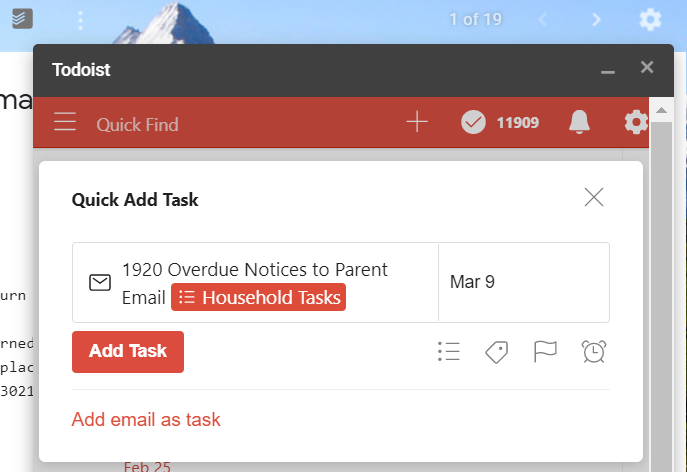
Build better voice apps. Get more articles & interviews from voice technology experts at voicetechpodcast.com
Step 3: Sync Todoist with Gmail Calendar
This one took a bit of thought. The sync between Todoist and a calendar is two-way: meaning that if I have something on my calendar like “Attend Birthday Party” it would sync backwards to Todoist as a To Do on that date. Definitely did not want that, since it’s somewhere I need to be, not something I needed to complete.
I finally set up two separate integrations with Google Calendar.
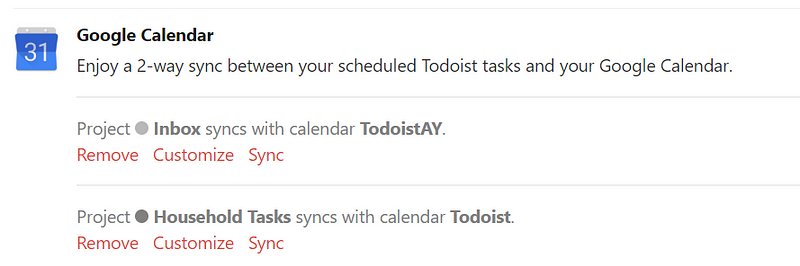
The first integration I set up was between my Todoist project “Household Tasks” and our family Gmail calendar. These are things like “my son has an overdue library book” that apply more to the entire family and not just me.
When I set up this Todoist integration, I let it create a separate calendar to avoid the two-way sync between everything else (trust me, I did it wrong the first time, letting it hit my main calendar, and it was a disaster).
I chose to only have Calendar items added from a specific project to avoid having some other items added that I use in Todoist that aren’t relevant to our family (like reading goals).
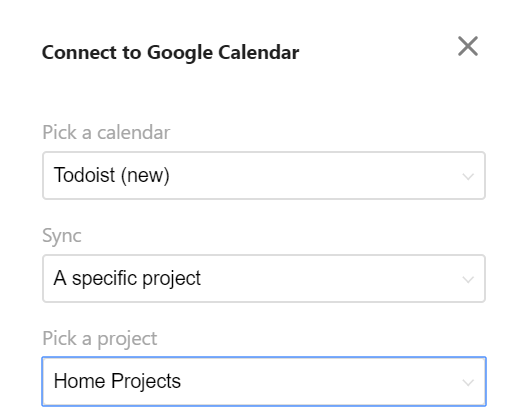
The end result was a new Google Calendar as part of our family account. Next, I had to go into the Alexa app and add the Todoist calendar. It was all part of the same Google account, I just needed to select to add it under calendars:
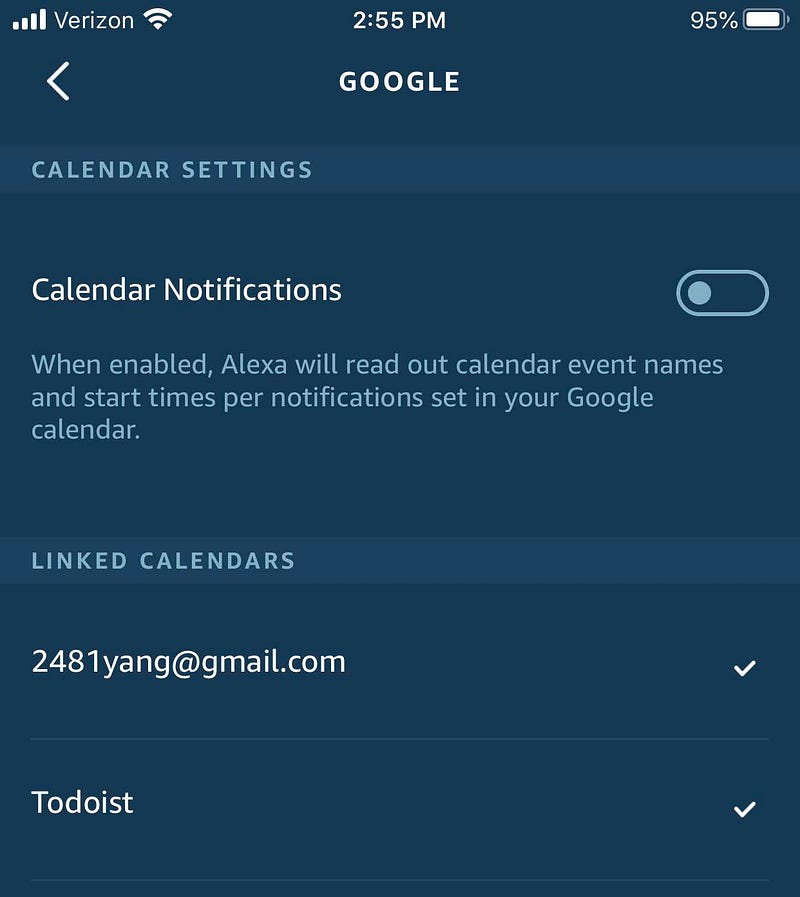
Every morning, as we eat breakfast, we ask “Alexa, what’s on my calendar?” Looking ahead to Monday, we will see a reminder for my son’s overdue library book on the Echo Show in our kitchen:
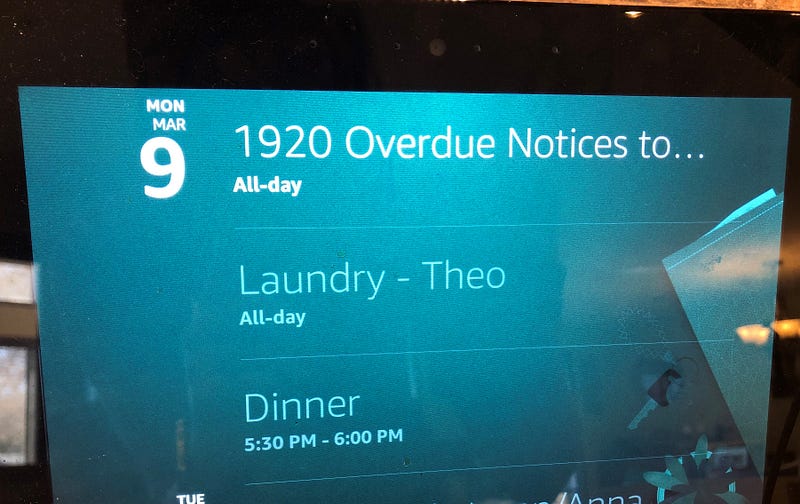
If he happens to not take care of it that day, it will still be on my Todoist list until I check it off.
Bonus: Sync Additional Lists to a Different Calendar
I use Todoist for household tasks, but I also use it for things I want to keep track of that don’t pertain to my family. I wanted them on my own Gmail calendar (separate from my family calendar).
I set up a second integration in Todoist, pointed at a different project. I let it create yet another new calendar, but it still had to be tied to our family calendar because that was the Google account through which I had authenticated.
Then what I did was go into Google and the calendar settings for that second Todoist calendar. I shared it over to my personal Gmail address, allowing full managing permissions. From within my iPhone calendar or within my personal Google Calendar, I can see these To-Dos, identified by a different color, and separate from what the family can see through the Echo Show.
I was immensely proud of myself for making all of this happen. I told a friend of mine this morning, and her response was, “I wrote up my entire to-do list for spring break on a pink post-it note.”
I then attempted to impress my son by having him verbally add a to-do to Alexa, such as “Alexa, add Make Brownies tomorrow to my To Do List” and then showed him how we were nearly instantly able to see it on our family calendar for tomorrow. He was not impressed.
I was amused by both. But I guess, for now, I will be the only one who is excited by this accomplishment.
Check out my free guide: 17 Smart Tools Solopreneurs Need to Start, Grow, and Scale.






