Use ChatGPT to Brainstorm Ideas. And Automation to Organize Results.
Don’t let your ideas get lost in the digital shuffle.

I’ll start with a disclaimer: I think ChatGPT and other generative AI products have a lot of limitations. In fact, as a writer, I think the output is pretty terrible — generic, repetitive, and all-around blah.
But as a person who writes a lot, both for clients and personally, I’m open to collecting ideas from anywhere, including ChatGPT. It’s been a handy tool for outlining and coming up with talking points within an article, especially as Google Search results are bloated with low-quality content.
I realized recently that ChatGPT results are “stuck” within the app. Related topics aren’t tied together in any way, and they’re separated from my larger repository of notes. I’m constantly flipping back and forth between ChatGPT and other apps: it’s not efficient.
But I found a quick and easy way to automatically add my ChatGPT results to my existing research library — as simple as a right-click in my browser.
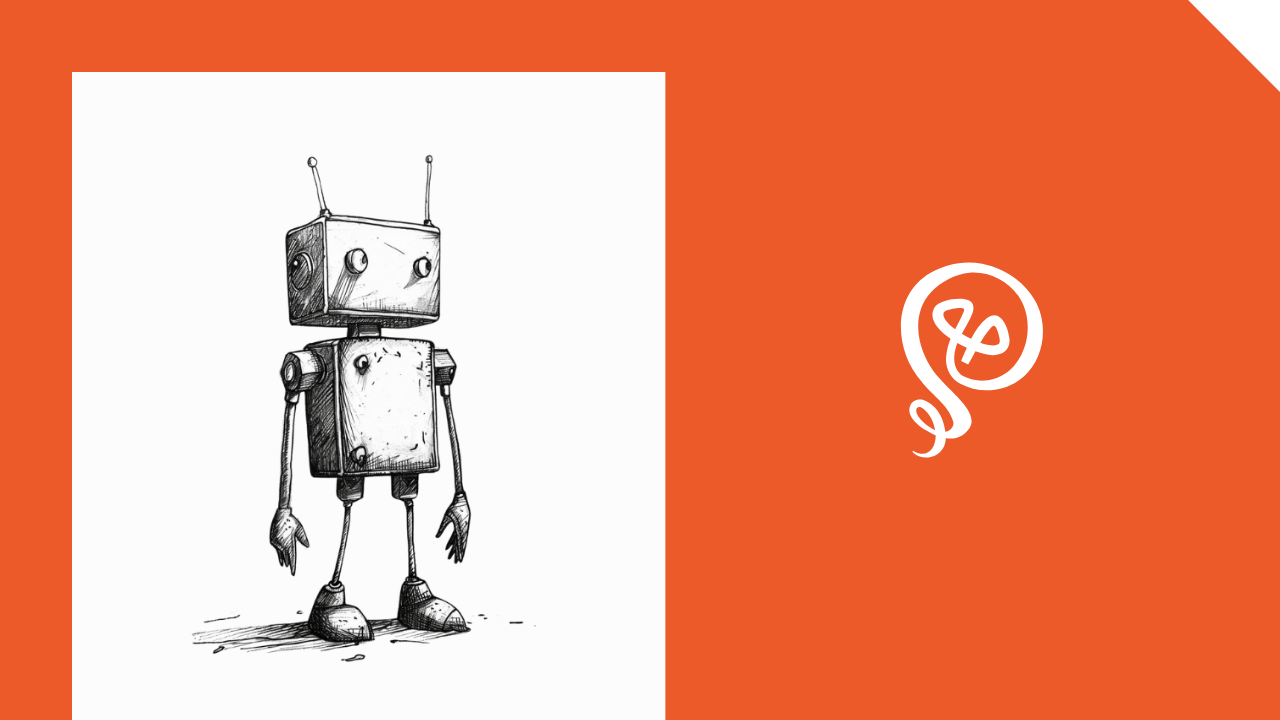
How I Organize My Research and Notes
Part of my writing process has always included organizing my research and notes from different sources. This includes articles I read online, stats I find, snippets from podcast transcripts, and other sources.
I maintain this library of knowledge so I can find the information again. I use hashtags and link related ideas together: my digital version of a card catalog. Years ago, I was using Evernote but have more recently moved to Roam Research. (Though the app itself doesn’t matter as much as the process.)
A lot of my client writing is on similar topics and I’ve used ChatGPT to brainstorm and then supplement the results with more specific research. ChatGPT stores previous responses, but they’re not organized and you can’t search.
I needed a way to combine ChatGPT with the rest of my notes.
1. Save highlights using Readwise
I used to save entire online articles with Evernote’s web clipper. But over the years, I found that I rarely re-read entire articles. Instead, it was better to “snip” only the sections I found interesting and might use again in my writing.
I use an app called Readwise to save highlights from articles I read online. It’s a simple Chrome extension.
Within the text, I highlight anything I find interesting, right-click, and select “Save to Readwise.”
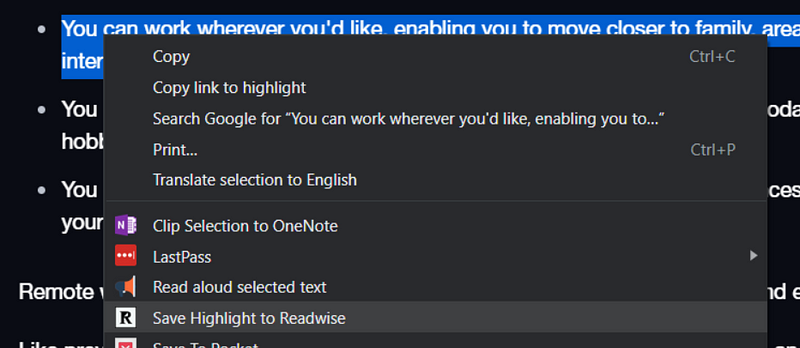
Pro Tip: If you trip across an article, but don’t have time to read it right that minute, you can use Pocket to save the link and read it later.
2. Sync Readwise to a notebook app
By itself, Readwise has some organizational features. You can search and add tags to your highlights.
But the real power is syncing Readwise to an external note app. You can sync to Roam Research, Notion, Evernote, Obsidian, and many more. In addition to syncing your highlights from articles, it also syncs from your Kindle highlights, your Medium highlights, Goodreads, and even highlights from physical books you can capture with an app.
The sync happens automatically within a few minutes of saving the highlight. The sync to Roam Research, for example, includes the full title of the article, the author, the URL of the article, and all of your highlights.
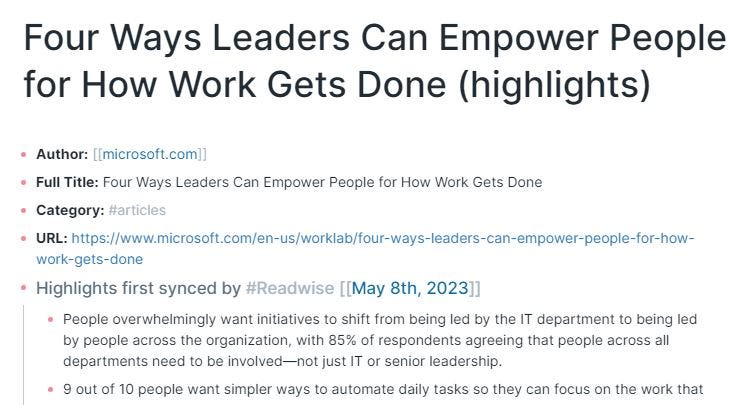
Here’s how this can work with ChatGPT (or any generative AI that resides within its own app): You can use the same right-click, Save to Readwise process that you’d use for any website.
Here’s an example of some ideas from ChatGPT about inclusive web content from an article I was writing:
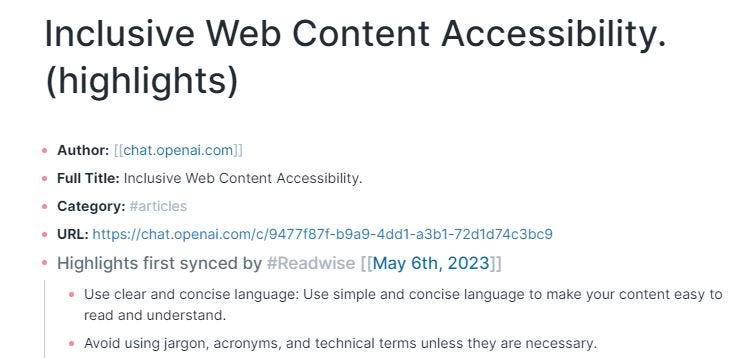
ChatGPT gave me seven different ideas on the topic. It was only a starting point: I picked my favorites and supplemented them with some stats and more concrete data I found from more reliable sources.
But if I ever write on this topic again, I’d like to have access to these results. Now, they’re stored in Roam Research with the rest of my notes, thanks to the Readwise sync.
3. Tag, categorize, and link your related notes
One of the biggest mistakes most people make is trying to organize notes into folders.
Think back to the early days of Windows, which popularized the idea of folders and subfolders for your computer documents. Even now, modern operating systems and Google Docs still rely on this concept (though the search is much improving, making it less likely that you’ll “lose” a document by saving it in the wrong folder).
But research and brainstorming notes are different in a lot of ways. They may not be tied to a specific or singular topic, making it hard to put them in one folder.
Instead, I think of my notes as my personal Wikipedia. The app is merely an entry point to a giant pile of digital notes. I find them again by using hashtags to group notes in related categories and linking related notes by their URL within the app.
To be clear: I don’t spend a ton of time doing this. I’ll take a few minutes to organize my notes in Roam Research with my hashtags and links (including a hashtag that identifies the client, if applicable). The Search in the app is powerful enough that I don’t have to worry about adding tons of categories.
(My dream is that someday AI will automagically link my related notes but that technology is still emerging.)
AI is a writing assistant, not an end result
I use the term “research” loosely here when I’m talking about ChatGPT. It’s not real research since AI is well-known to “hallucinate” or make up ideas that sound true and accurate, when in fact they’re a complete fabrication.
But, as I’ve learned over the years, Google search results aren’t reliable either. They’re skewed by companies playing the SEO game and sometimes written by someone with no direct knowledge of the topic.
Instead, ChatGPT is a starting point: a place to generate a list of ideas to explore further. Therefore, it makes sense to store and organize the results in the same way you would any of your writing notes.

Check out my free eCourse The Endless Idea Collector and learn how to find inspiration for content in everyday life.







